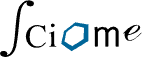- From the “Edit the Review” screen, locate the “Keyword” field.
- Enter your keyword, then click “Add Include Keyword” to add a keyword that will be highlighted as an inclusionary keyword.
- Enter your keyword, the click “Add Exclude Keyword” to add a keyword that will be highlighted as an exclusionary keyword.
You can also add keywords that will be highlighted in titles and abstracts to draw your eye to important words. And you can have different lists for both inclusion and exclusion. If you add the word “zebrafish,” and add it as an included keyword, then whenever this term appears in the title or abstract, it will be highlighted in the inclusion color (green). Alternatively, if you’re not interested in “mouse,” you can add that to the exclusion keywords and if this term appears in the article, it will highlight it in the exclusion color (red). Note: the process of adding keywords for highlighting as inclusion and exclusion keywords won’t affect the inclusion or exclusion status, but it will draw the eye to those words to help screeners make decisions.
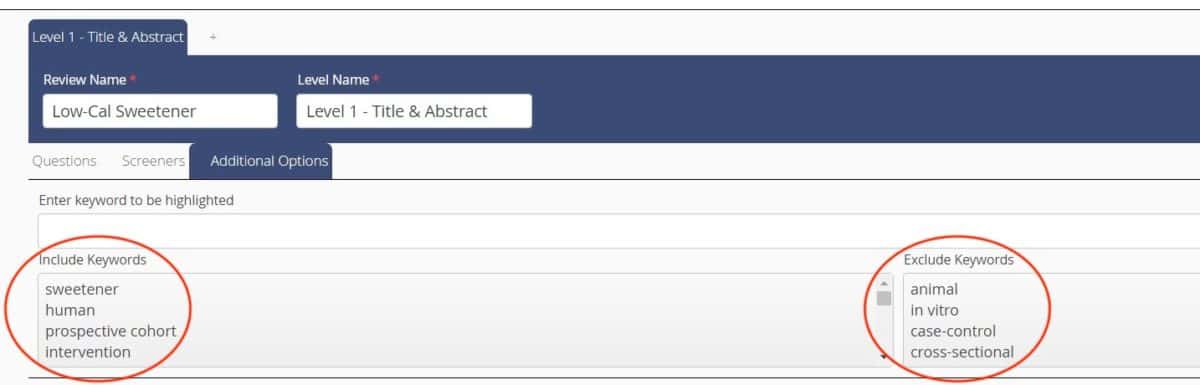
Review: Adding Inclusion and Exclusion Keywords
- From the “Edit the Review” screen, locate the “Keyword” field
- Enter a keyword and click “Add Include Keyword” to add as inclusionary keyword
- Enter a keyword and click “Add Exclusion Keyword” to add as exclusionary keyword
- Click “Save”