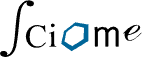Click on the icon that looks like a gear and this will take you to the “Edit the Review” screen.
Click “Display Additional Options” at the bottom of the screen.
If there’s a user that’s not on this list, you can invite them by clicking the “Invite” button. Add your new screener’s first and last name and enter their email address twice.
This will add them to your address book and after they log into their Active Screener account and accept the End User License Agreement (EULA), they will see your project under “My Reviews.”
Note: if the screeners you are adding to your project do not already have an Active Screener account, they will need to have an account set up before they can begin screening.
Contact swift-activescreener@sciome.com to submit new user requests.
Remember: if you are adding someone to your project, they must first have an Active Screener account set up before they can log into the application and view your project.
Review: Adding New Reference Screeners to Your Project
- Click the “Edit the Review” icon
- Click “Display Additional Options”
- Click “Invite”
- Enter their first name, last name and email address
- Click “Send Invite”