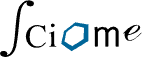The Conflict Report allows you to review and/or modify screening conflicts by screening level and across screeners. You can review conflicts across all questions and responses and for all users. Individual screeners (who are not project administrators) may change their own screening decisions by selecting their decision for a specific reference under the “Decision” column. Project administrators may edit screening decisions for all screeners on a project. Project administrators can resolve a conflict either by clicking the decision under the “Decision” column for an individual screener, or by selecting options under “Resolve Multiple Screeners.”
There are two options available under “Resolve Multiple Screeners”:
- Resolve to Majority
- Applicable only if there is majority in screeners’ decisions. For example, in the screenshot below, in the first row, there is a majority decision of “No, exclude the reference” so “Resolve to Majority may be selected.” In the second row, there is no majority decision, so “Resolve to Majority” is greyed out and not able to be selected.
- Applicable only to radio button format questions
- Applicable only if the majority answer doesn’t lead to another question
- Resolve
- Allows a project administrator to resolve conflicts quickly for all screeners by selecting the desired answer. For example, in the second screenshot below, a project administrator can select “Resolve” to quickly resolve the screening conflict in which “Death” was selected as an outcome by one screener.


Conflict Report data can be exported as a .xlsx file. If multiple questions are selected to generate the report, the exported excel file will have multiple sheets each corresponding to the selected questions. There will also be one sheet with a conflict summary.