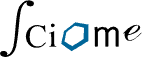What types of file formats can be used to import references for review?
SWIFT-Active Screener supports a variety of file types for import: PubMed XML (eXtensible Markup Language) files, which are results of PubMed searches saved from the PubMed website, EndNote XML, and…